This is the continuation of my tutorial on how to setup a amazon ec2 instance and Install Virtualmin/Webmin.
http://techno-grub.blogspot.com/2013/06/how-to-setup-amazon-ec2-instance-and.html
As we go back to our previous tutorial.. we already done setting up the Amazon EC2 Instance and connecting it to our DNS to the IP that EC2 provide.. and also connecting it to our SSH client (for my example, im using Putty.
Ok now im going to explain the other part of my tutorial.. on how to install Virtualmin/Webmin to our EC2 server..
Since we already done connecting to our server.. the first thing you need to do is to update and upgrade your server.. to do this you need this following command..
TO UPDATE :
apt-get update
or
sudo apt-get update
TO UPGRADE :
apt-get upgrade
or
sudo apt-get upgrade
(updating and upgrading may prompt you to install something, just
allow it to install :D )
Then after that you need to change your timezone using this command..
TO CHANGE TIMEZONE :
dpkg-reconfigure tzdata
select your timezone ( for example "Asia/Manila")
After that we can now download the virtualmin.. to download virtualmin.. use this commands,
wget http://software.virtualmin.com/gpl/scripts/install.sh
after downloading you can now install it.
sudo /bin/sh/ install.sh
in order for you to run the webmin.. you need this following command
service webmin start
or
sudo service webmin start
before you can access the virtualmin/webmin on your browser, you need first to open the port 10000 to your EC2 Security Group.. to do that you need to go back to your EC2 Management Console..
Under NETWORK & SECURITY > Security Groups
you can see there the list of security group your instance is belong.. example is "quicklaunch-0"
and for you to access it on your browser..
to add port just follow this image
https://YOUR_IP_HERE:10000
note : it needs to be https://
you will see this kind of warning message, but its ok just click "proceed anyway".
and you can now login..
but since we only have our user name "root" and we don't have password for it.. (base on the part 1 tutorial). then we are going to add password for root. just go back to your SSH client and this command
passwd
and it will ask you to input your password.. after that you can now login to your Virtualmin/Webmin.
and thats all.. hope it helps hehehe :D



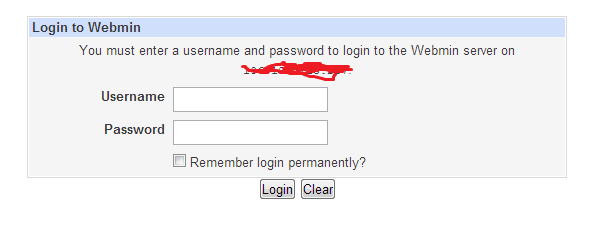
No comments:
Post a Comment