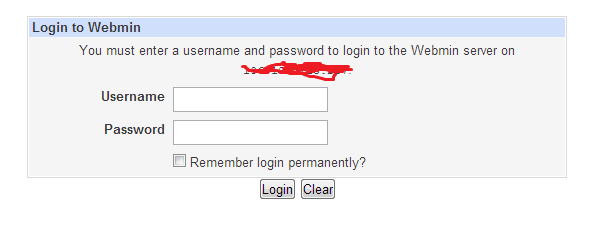This was Originally Created/Written by : Marvs
Source :
http://www.infohiway.net/2013/01/tutorial-how-to-root-your-cherry-mobile.html
After tinkering with your Cherry Mobile Flare, sooner or later you'll be needing to root your phone for whatever reason. And whether this is your first time or nth time to this process, you wanna make sure that it will not make your phone unusable.

This tutorial in rooting your Cherry Mobile Flare is meant to make the steps as simple and easy as possible that's why I also included a video showing you how I rooted my own unit. As always, make sure that you follow steps carefully and don't rush.
DISCLAIMER: Rooting can brick your phone and will also void its warranty. DO IT AT YOUR OWN RISK. I'm not responsible for any possible damage that may happen to your device.
I basically used the same procedures from my previous article on
How to Root MyPhone A919 Duo.
How to change boot animation of Cherry Mobile Flare
How To Change Boot Logo/Splash Image Of Your Android Phone
Before Rooting:
Download to your computer this
Root Tools zip file that contains PdaNet for Windows XP/Vista/7 and Root with Restore by Bin4ry>
DOWNLOAD HERE
Unzip the file after download
For Windows 7/8/Vista, after unzipping, right click RunMe then click on Properties > click the Compatibility tab > check Compatibility and set it to Windows XP SP3 > Ok
Enable USB debugging on your phone. Go to Settings > Developer Options > USB Debugging.
Don't connect your phone to the computer until you're told to do so. Rooting your Cherry Mobile Flare:
On your PC, double click on PdaNetZ350 and continue with the installation until you see a pop-up message like the one below.

Select Others then click OK.
A warning message will appear saying that "Windows can't verify the publisher of this driver software." Click on "Install this driver software anyway"

PdaNet will now ask you to connect your device to the computer. Connect your phone to your computer via USB cable. Don't enable any modes like USB storage, etc.
Let the driver installation complete then finish.
On your PC again, double click on RunMe.

A command prompt window will pop-up. Press 1 and hit the Enter.
NOTE: If you want to UNROOT your Cherry Mobile Flare, follow step 6 onward until you reach this point but instead of typing 1, type x then hit enter and follow the instructions after that.

On your phone, tap “Restore my data”, this will reboot your phone, wait for your phone to be fully ready.
On your computer, the command prompt will require you to press any key to continue.
That's it! You've successfully rooted your Cherry Mobile Flare. How to Root Cherry Mobile Video:
How to check if your phone is rooted:
Install this Root Checker App to your phone.
Download Here
Run the app and tap on Check Now
It should show the status of the phone.

If you enjoyed this article and wish to receive more great articles from me then don't forget to subscribe to my regular Email Updates to receive Latest Articles in your Mailbox. You can share your thoughts and insights by using the comment form below.